Invoice Reports
Overview
The software offers various Accounting Reports relating to Invoicing. The Aged Debtors and Invoice Listing reports are available under the Reports menu. The Pre Billing Report is available from the Matter.
TABLE OF CONTENTS
Aged Debtors
The Aged Debtors report lists outstanding client invoices that are due to be paid.
1. Select Reports from the Navigation menu.

2. Under the Management heading, select Aged Debtors.
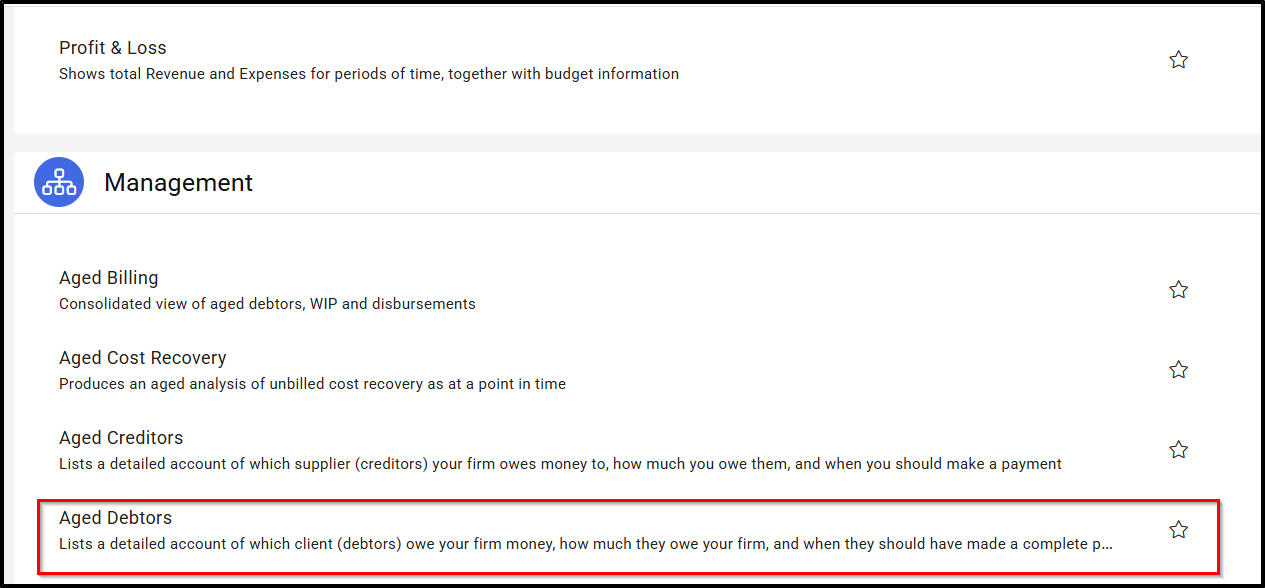
3. Within the Aged Debtors report there are various filters that can be applied to adjust the data that appears. To add a filter, select Add Filter.
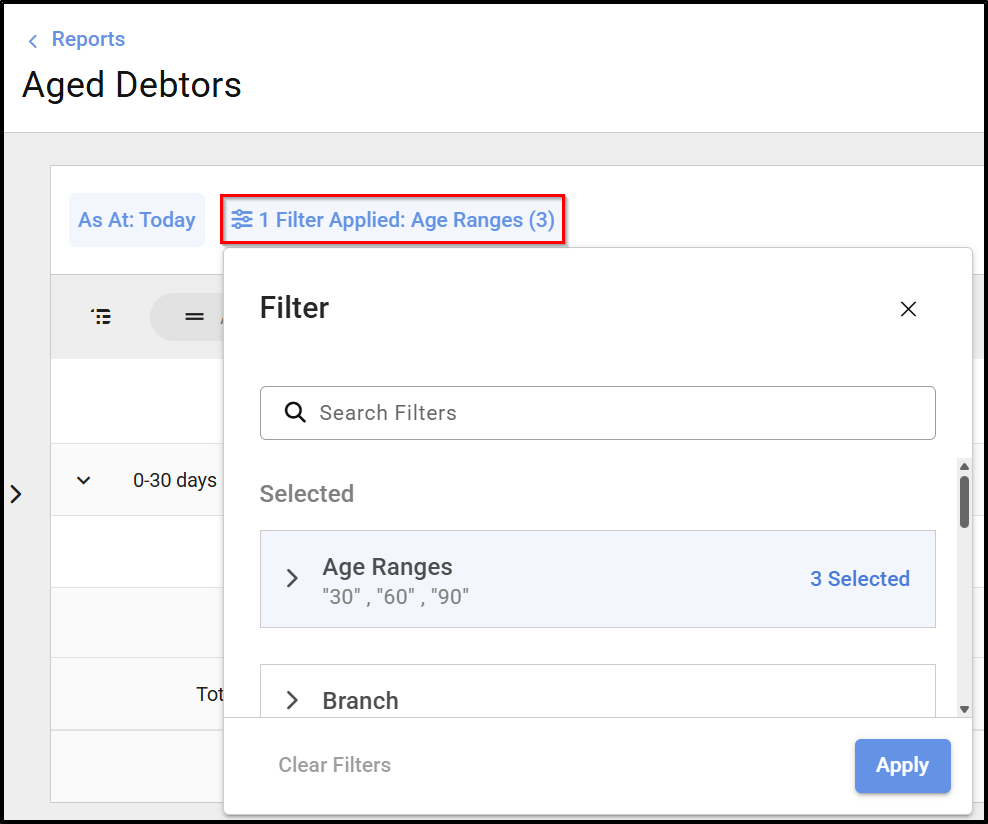
4. To remove a a filter, select the 'X' within the filter name.
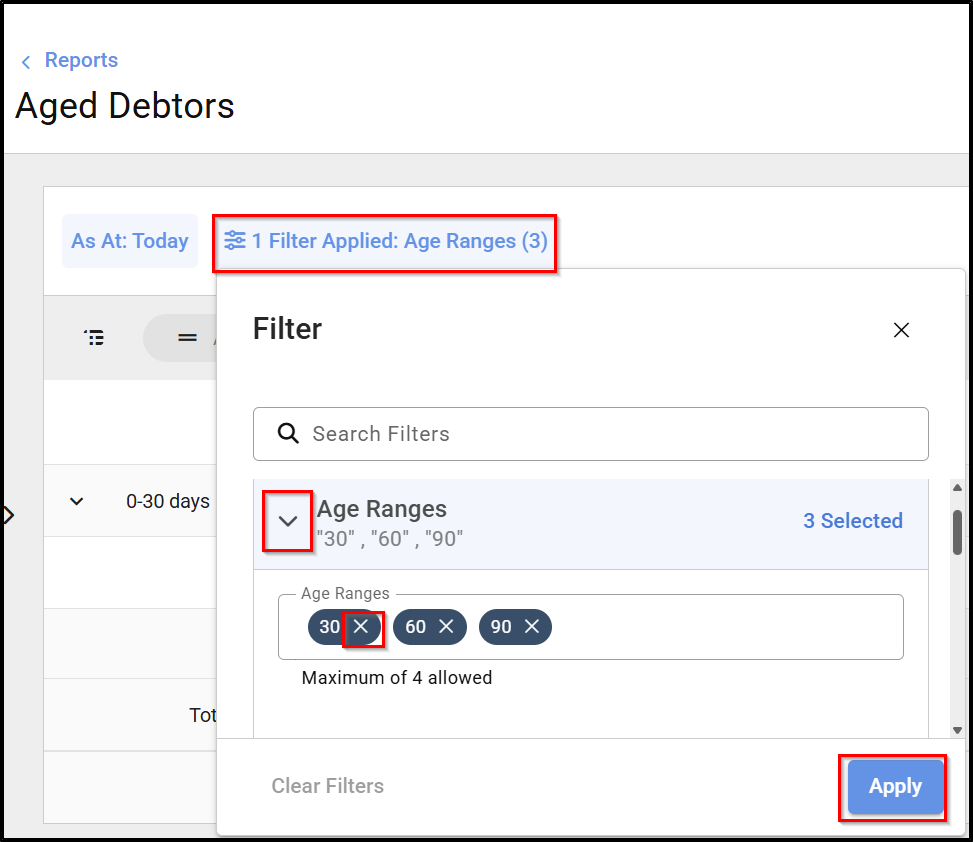
5. Where an 'X' does not appear, the field can be amended. Click into the filter name for further options.
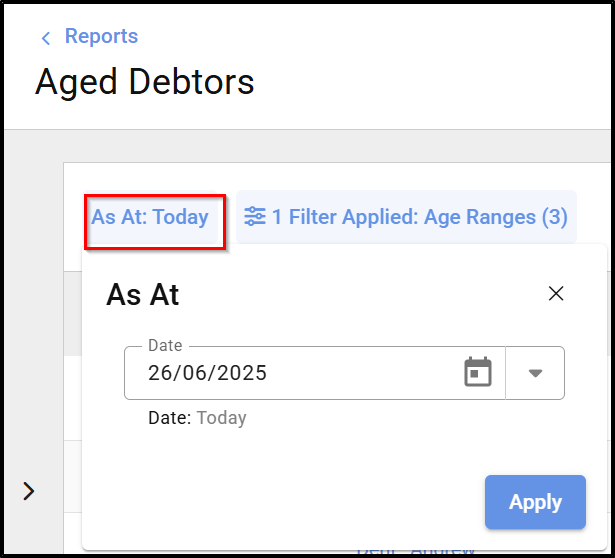
6. You can also change the data shown within the columns by clicking on the 'Columns' to the right hand side of the screen
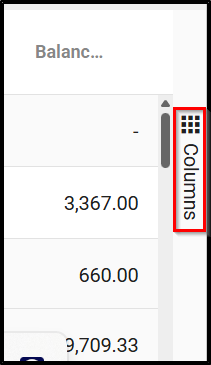
Column data can be unticked or added to and the grouping can be changed. To change the grouping, tick the column you would prefer t group by, then hover over the column name until you see a hand, grab the field and drag it down to the 'Row Groups' section
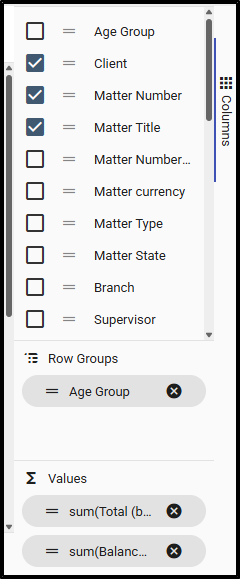
7. To export the report, select Export.

8. To email the report, select Email Report.

9. If the report filters are used regularly, the template can be saved to re-open next time. Select Save Customisation.

10. If it's a report you regularly run you can also mark it as a favourite. Any report marked as a favourite is saved within it's own tab in the Reports menu.
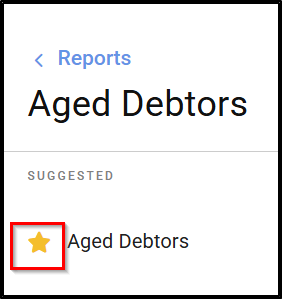
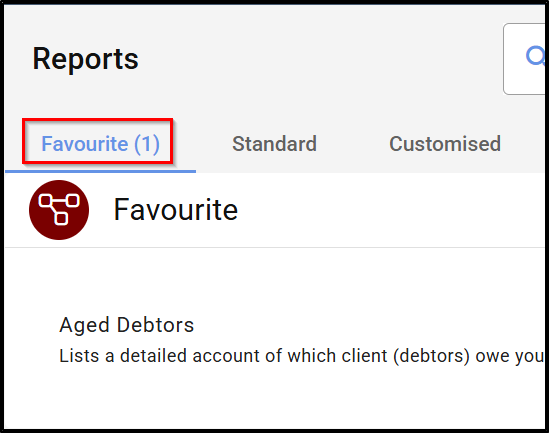
Invoice Listing
The Invoice Listing records all invoices with any status in the system.
1. Select Reports from the Navigation menu.

2. Under the Management heading, select Invoice Listing.
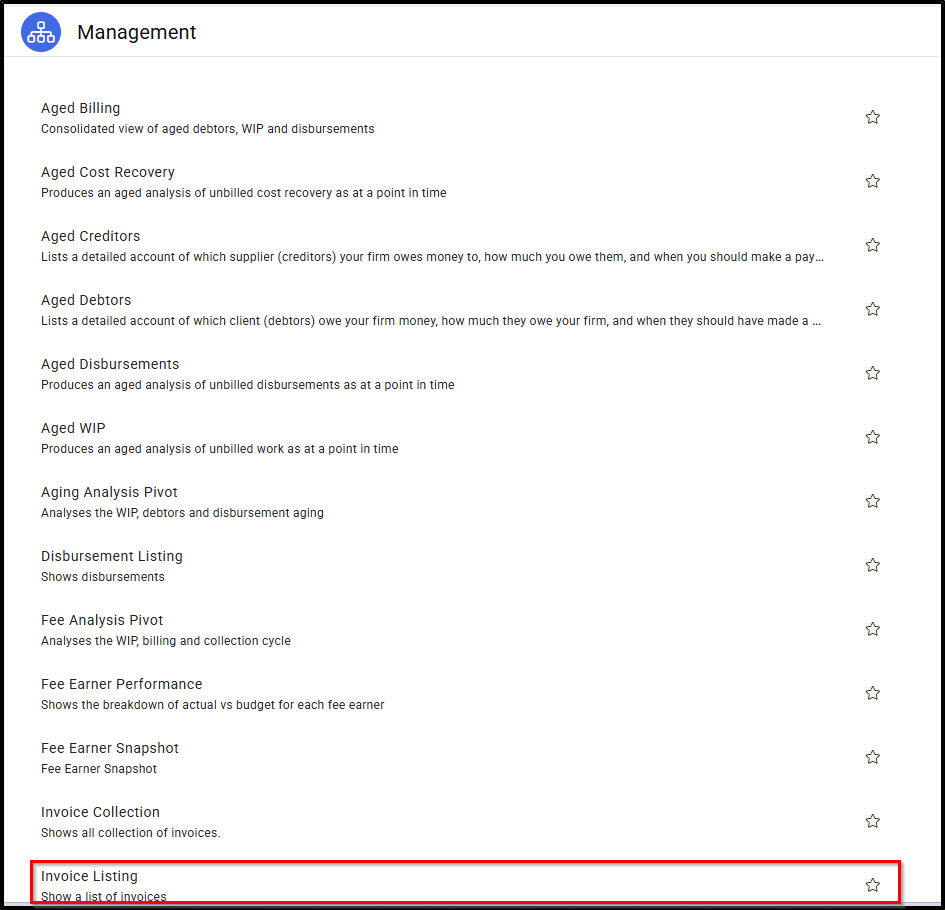
3. To add a filter to the invoice listing, select Add Filter. Once selected a list of filter options will appear.
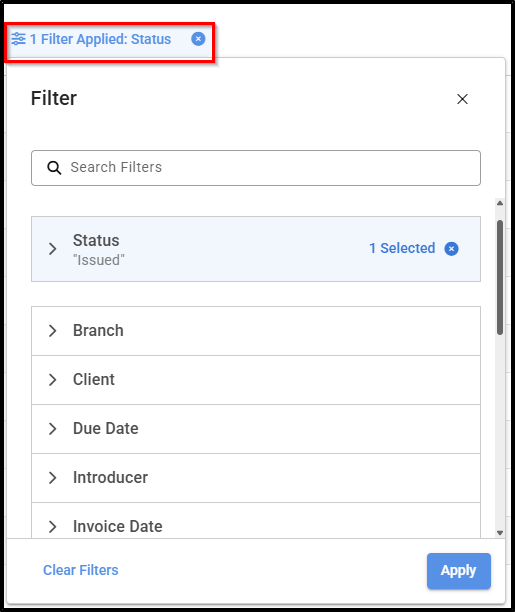
Select the relevant options to define the filter details.
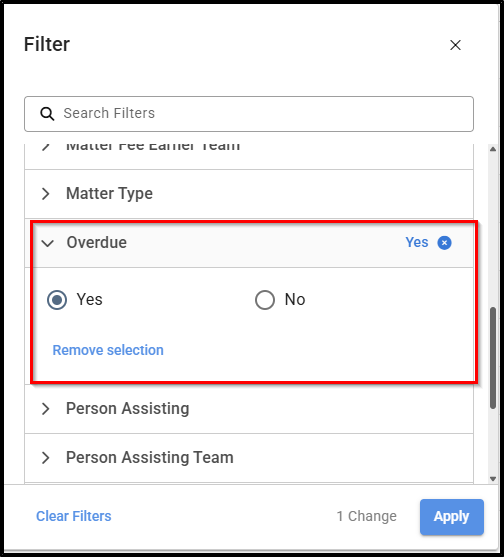
4. To remove a a filter, select the 'X' within the filter name.
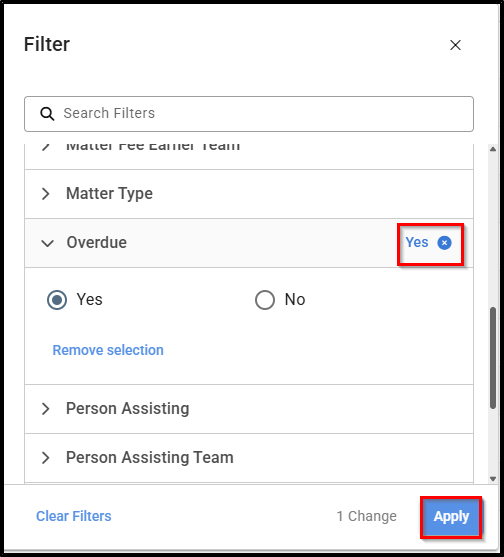
5. Like the Aged Debtors above, you can add more detail to your report by using the Columns option.
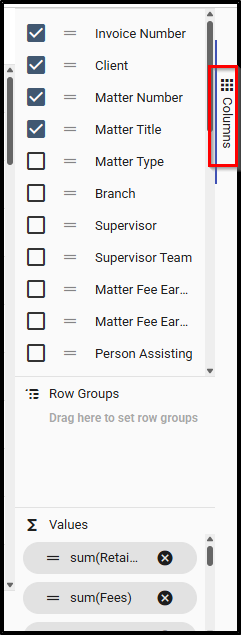
6. To export the report, select Export.

7. To email the report, select Email Report.

8. If the report filters are used regularly, the template can be saved to re-open next time. Select Save Customisation.

9. Marke the report as a favourite if it is a regularly ran report
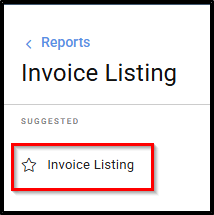
Matter Pre-bill Report
A Matter Pre-bill report shows a breakdown of financial summary of unbilled fees, disbursements and cost recoveries that are finalised to be billed.
1. Navigate to a matter that you wish to generate a Pre Bill Report for. From the Matter Actions menu, select Pre-Bill
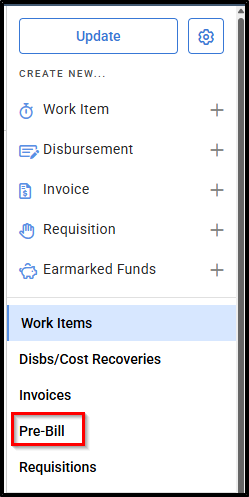
2. The Pre-Billing report will open on the screen. The default filters include Calculate Tax for Unbilled fees - Tax to be applied at time of billing and Show Drafted Items - includes unbilled items already included on a Draft bill, Matter denoting the matter you are currently in.
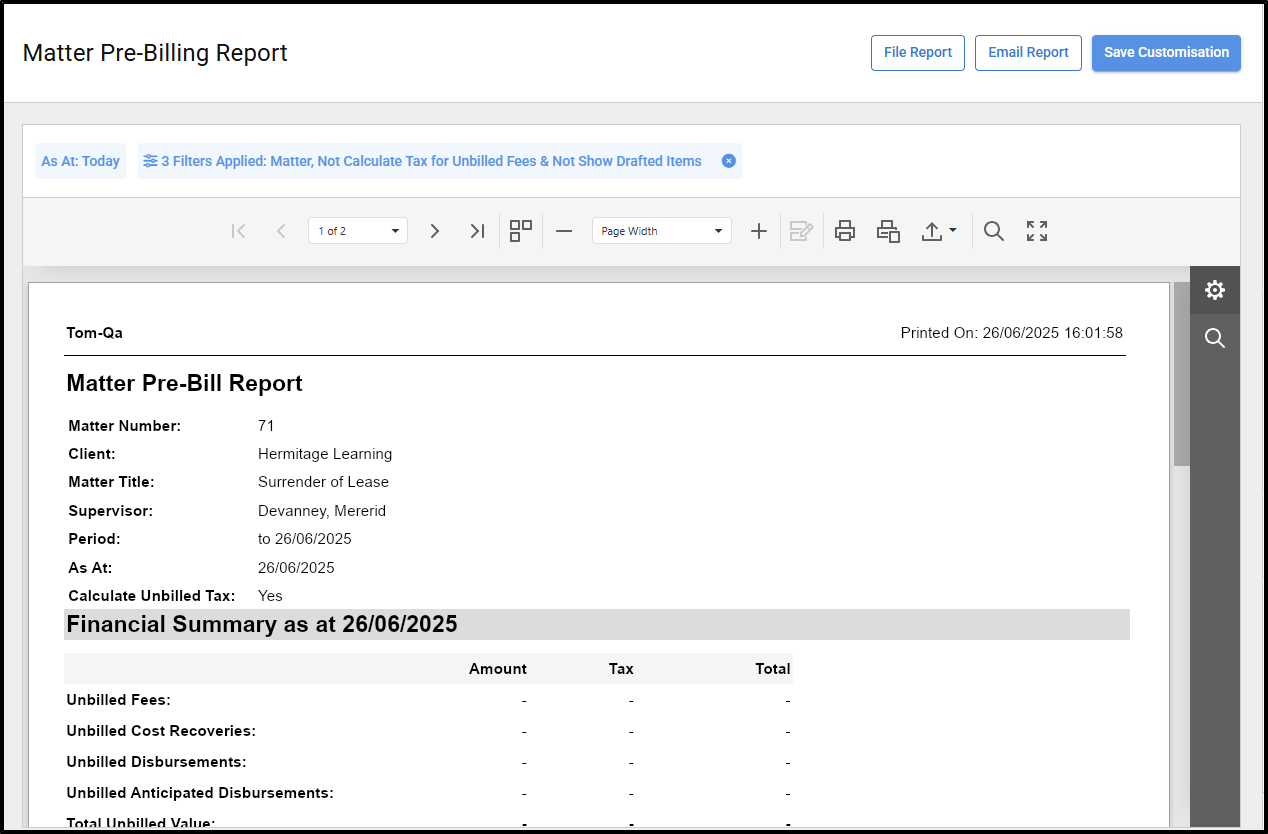
3. To print the report, select from the available print options.
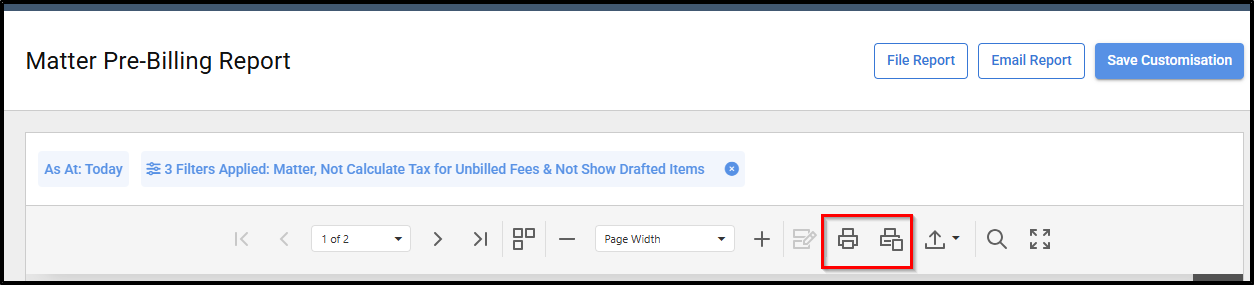
4. To save the report to your local computer, select the arrow symbol to the right of the print symbols. A number of formats are available.
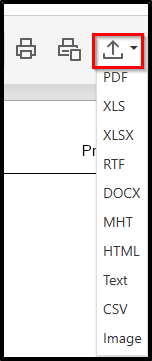
5. To Email the report directly as a PDF, select Email Report in the top right of the screen.

Was this article helpful?
That’s Great!
Thank you for your feedback
Sorry! We couldn't be helpful
Thank you for your feedback
Feedback sent
We appreciate your effort and will try to fix the article