Safe Custody
Overview
The Safe Custody Register is located on Contact cards under the Safe Custody Register tab.
TABLE OF CONTENTS
Access Safe Custody
Access Safe Custody from within a matter by simply opening the contact card or by right clicking and selecting Open Safe Custody Register. The Register can also be accessed via the Contacts Tab in the Home screen.
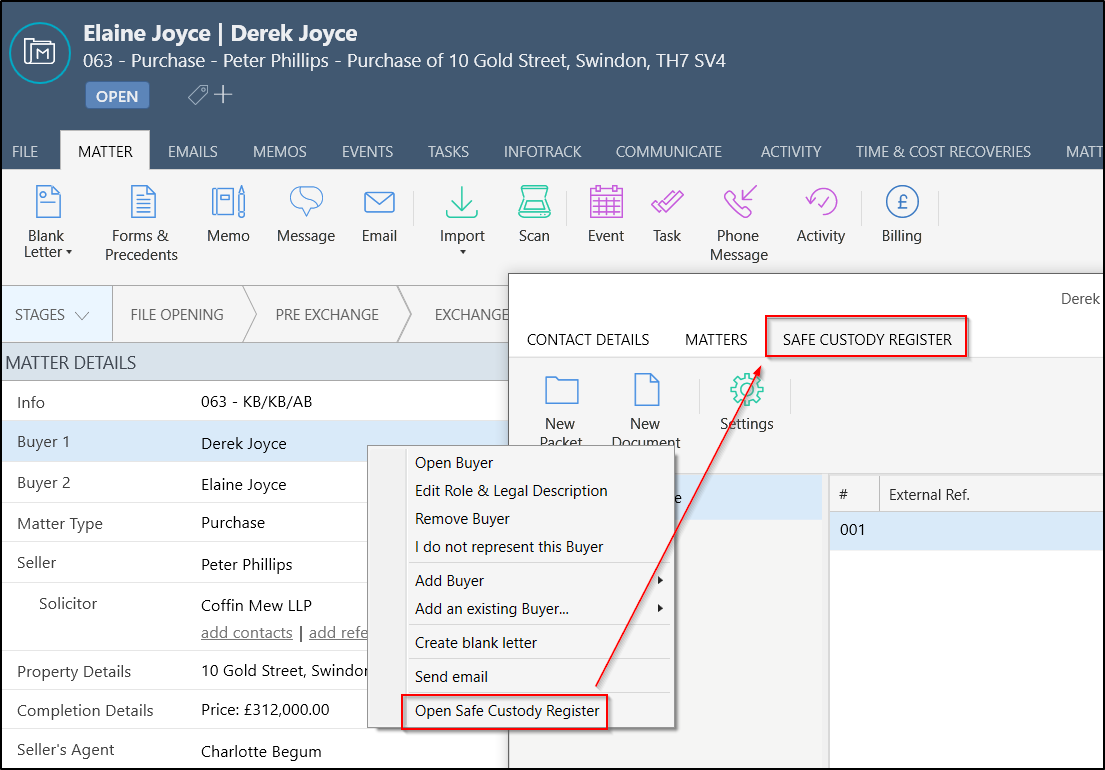
From this tab you can:
1. Add a new packet
2. Add a new document
4. Update the document movements
5. View change history
6. Review and edit existing entries
7. Download an attached version of the document
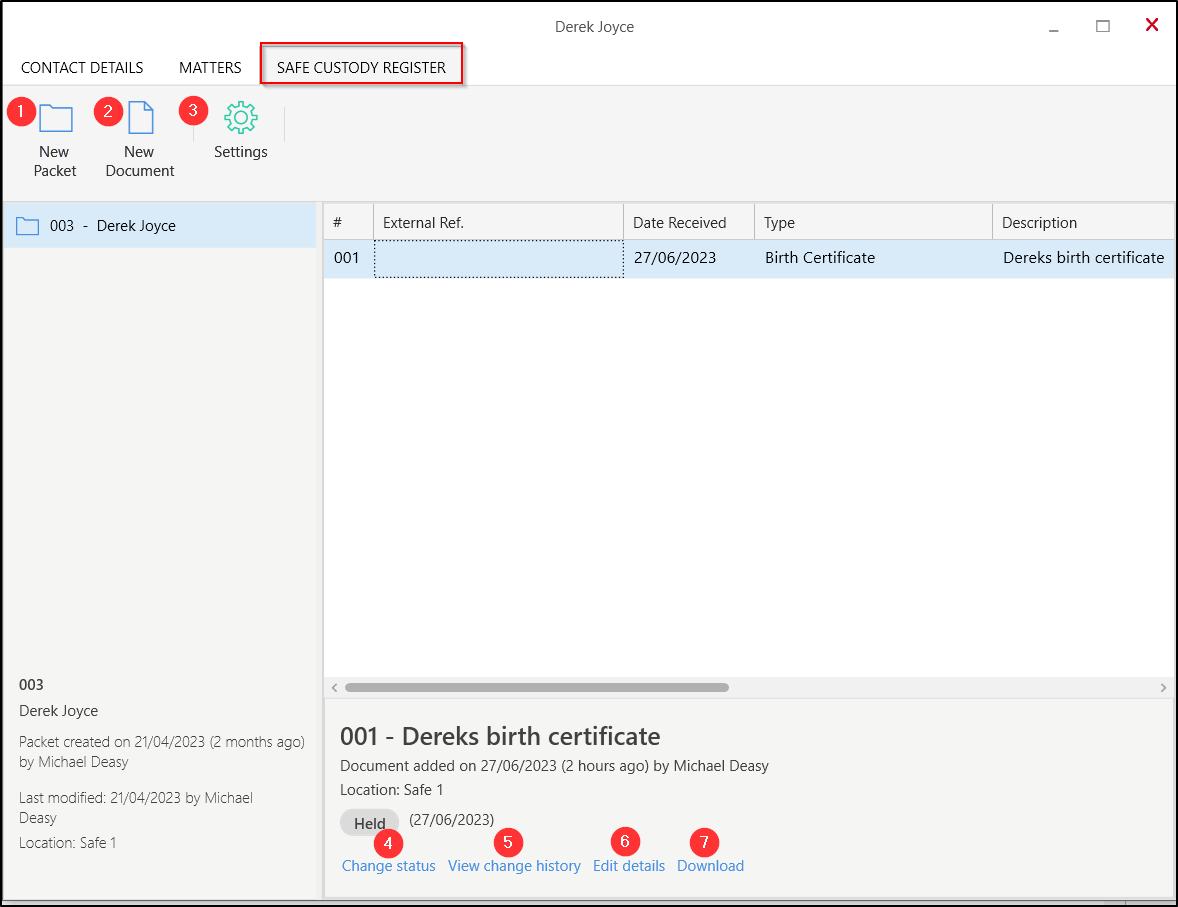
Add a new Packet
From the contact card, select New Packet. Enter the details relevant to this packet.
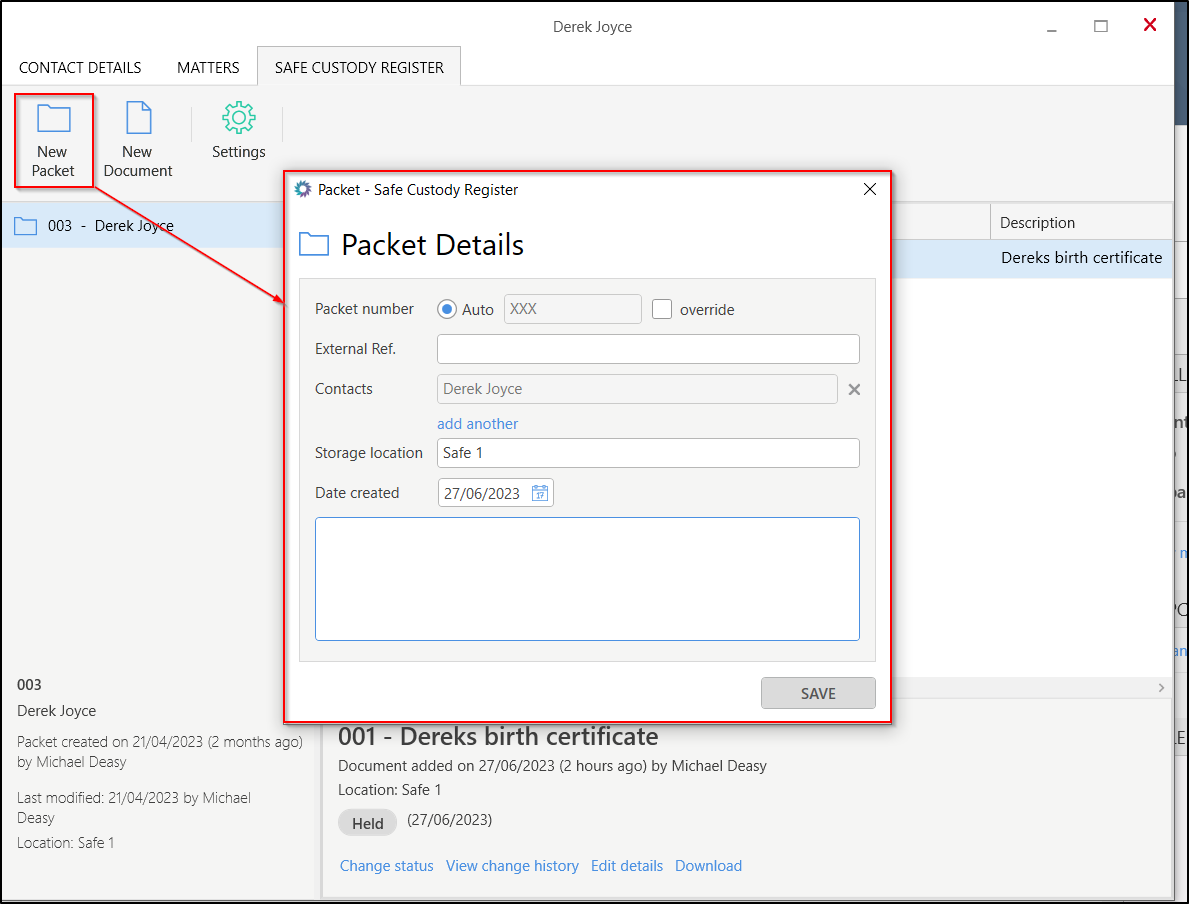
Add a new Document
New documents can be added to an existing packet for the contact. There is no limit to the number of documents that can be recorded in the register.
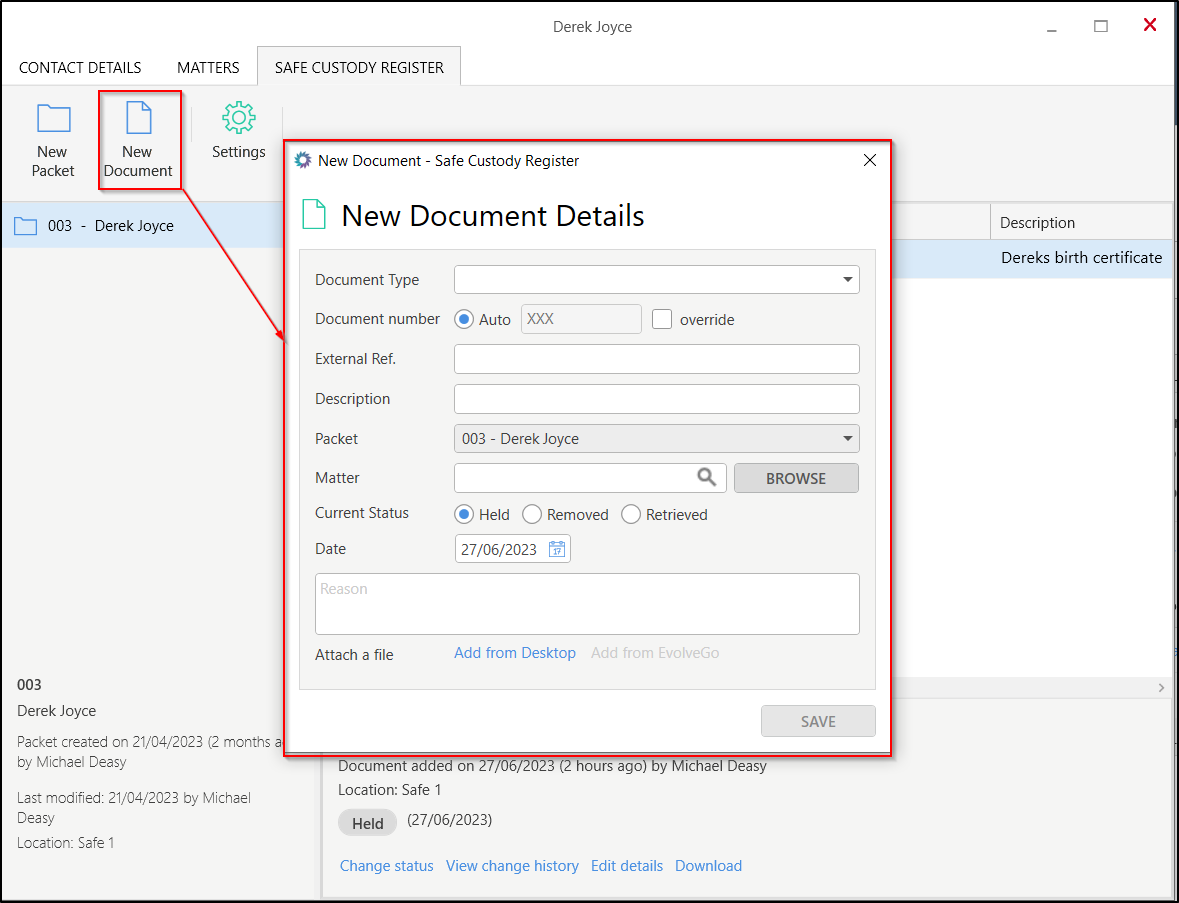
A document can only be added once a packet is created on the contact. Documents cannot be deleted. Only the document type, description and movement status can be edited.
Settings
Safe Custody Settings are available from any safe custody tab and are firm wide settings, not specific to this contact or user. From Settings you can:
1. Set to manual or auto for Packet Numbers.
2. Set the starting auto Packet Number and the number of digits in your required number format.
3. Enter new Document Types to be used across Safe Custody - by entering the name and clicking the Add button.
4. Delete existing Document Types that have been provided in the standard list.
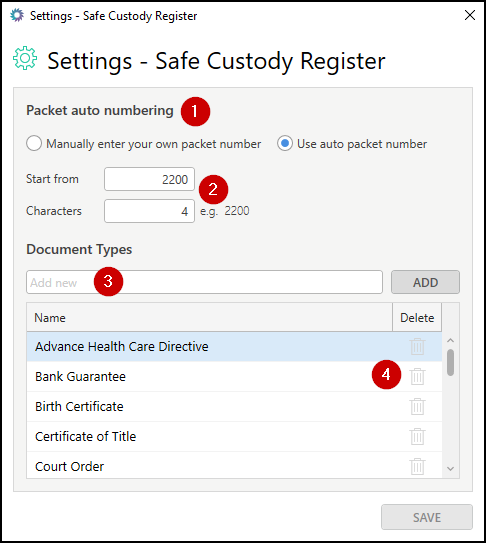
Reporting and Searching Safe Custody
Reporting on the Safe custody register is available from the Reports tab.
1. Select Reports from the left menu.
2. Select Safe Custody - Full List from the reports dropdown menu.
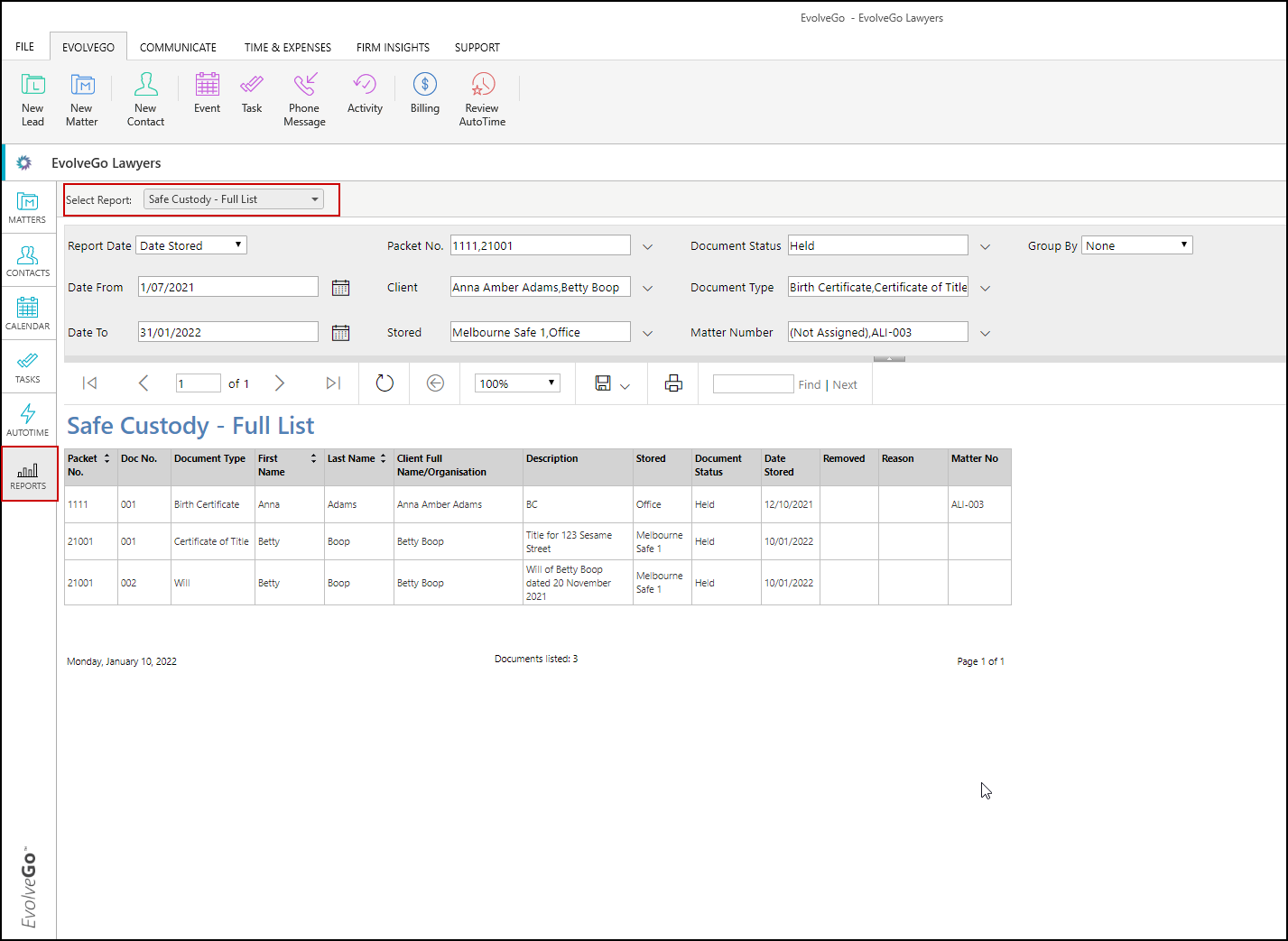
3. To search the Safe Custody Register, generate the report and filter it using the available filter options. Additionally, you can search through the list after generating thee report.

Things to Note
- Contacts must have an address to add a packet.
- This requires a value in at least one of these fields to proceed: street number, name, type or suburb.
- This requires a value in at least one of these fields to proceed: street number, name, type or suburb.
- Contacts can have more then 1 packet.
- The Packet Numbers can be set to automatically populate in the Settings (recommended after all historical data has been entered).
- To add a second contact to be related to this packet, select add another under the Contacts name.
- All existing packets related to the contact will appear in the left-hand column and once selected, the packet information will display at the bottom.
- Packets cannot be deleted, only the location and notes can be edited. To edit the location or notes once created, users can select the pencil icon when hovering over the packet name.
- When adding a packet, the Storage location will always display the last entry.
Was this article helpful?
That’s Great!
Thank you for your feedback
Sorry! We couldn't be helpful
Thank you for your feedback
Feedback sent
We appreciate your effort and will try to fix the article