Create a Precedent
Overview
Word Precedents can be automated, allowing a greater flexibility over the style and formatting within them.
TABLE OF CONTENTS
How to Create a Precedent from a Blank Document
1. Open a test matter in the precedent-specific matter type. (eg, if you are creating a Purchase Precedent, use a Purchase Matter).
2. Access the Precedent Library via the Precedent option.
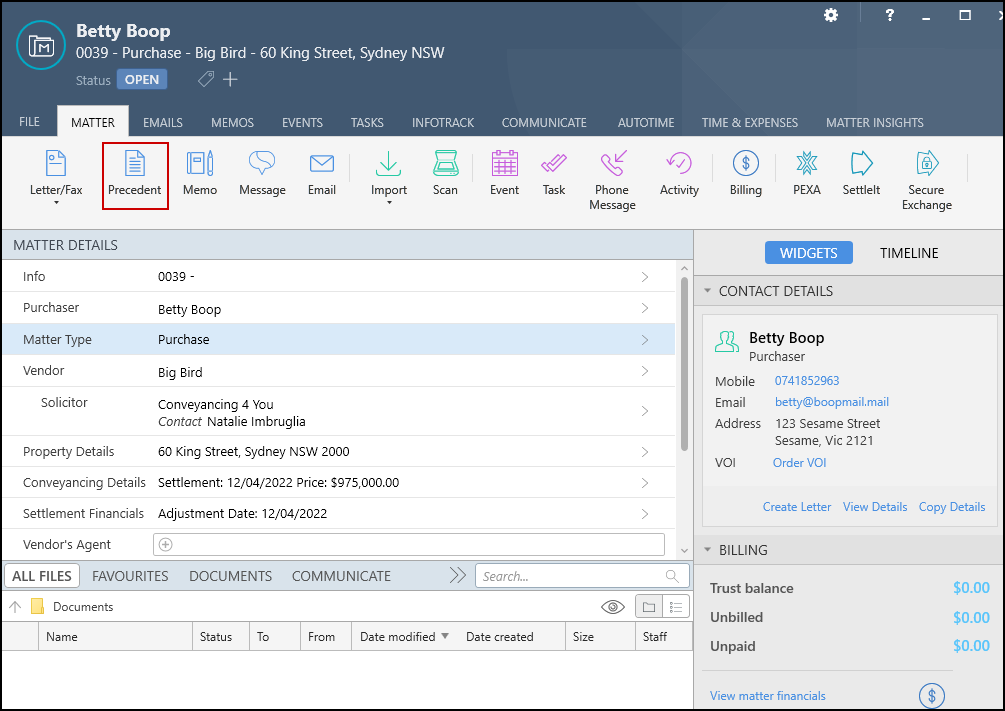
3. Navigate to your firm's relevant precedent sub/folder in which you would like to add the new precedent.
Saving the precedent into an existing EvolveGo folder may result in that precedent being removed when the folder's contents are updated as needed.4. Click Add a precedent or right-click within the sub/folder location and select Add a precedent.
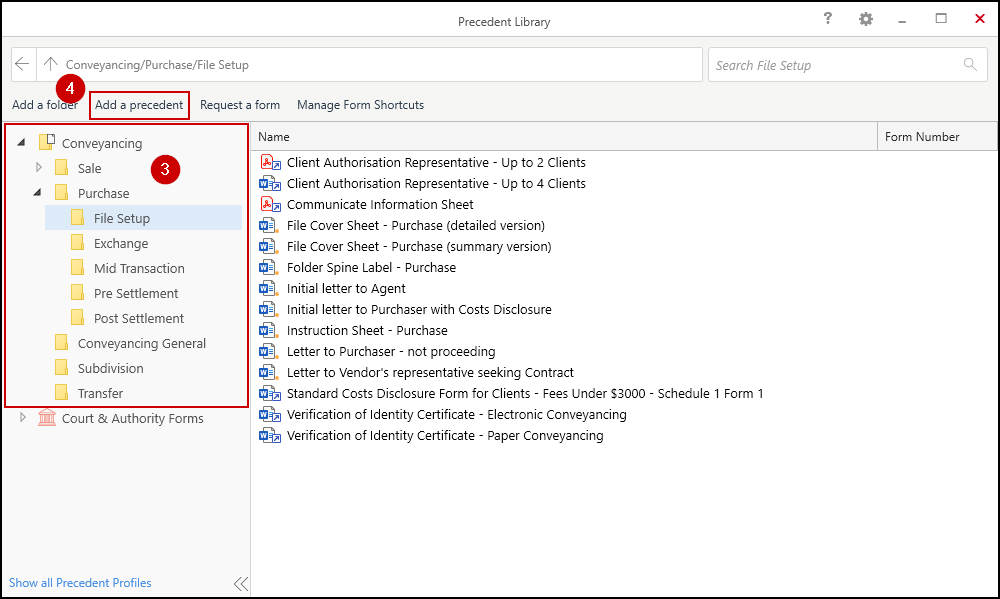
5. Select the Create from a blank document option. If you are adding a PDF or Excel document to the library, select 'Browse for an existing document' instead.
6. Add a Precedent Name.
7. Select the relevant Letter Container if the precedent requires the firm's letterhead. 'Letter, No Footer' is used for documents where there is no sign-off at the end of the precedent.
8. Select the Addressee's role if the precedent will always be addressed to this party.
If the type of Addressee is not available, click on the Settings/cog button within the matter and tick the relevant role, saving same. Then return to the 'Add a Precedent' screen. Double-check the Location where the precedent will be saved.9. Select the Create button.
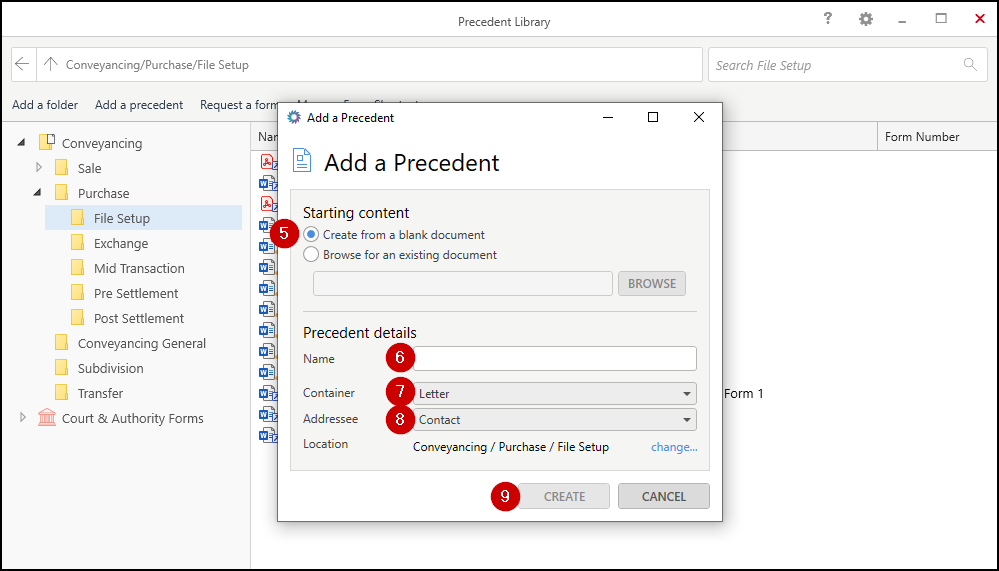
10. Your precedent will open in Microsoft Word.
11. Once complete, click Save & Close from the EvolveGo toolbar.
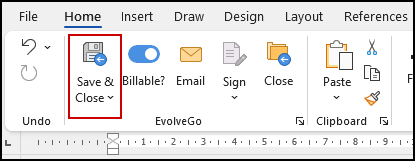
12. Try generating your precedent by double-clicking on it from the Precedent Library.
13. If you are creating a Precedent from an existing document, please move on to the relevant section below.
How to Create a Precedent from an Existing Document
1. Open a copy the existing document/precedent in Microsoft Word.
2. Delete the existing letterhead (if present) plus everything other than the body of the document (ie, our ref, date, addressee, re line, sign-off, header, footer, etc). Example of the text to be kept is in red below.
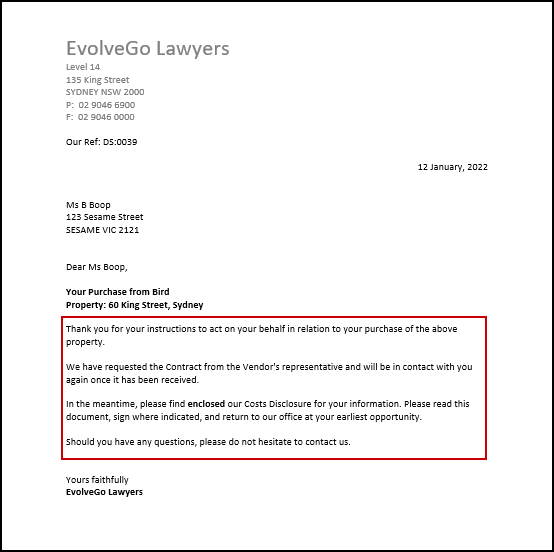
3. Click the Create Precedents button in the ribbon and enter the details (as per 6-9 in previous section above).
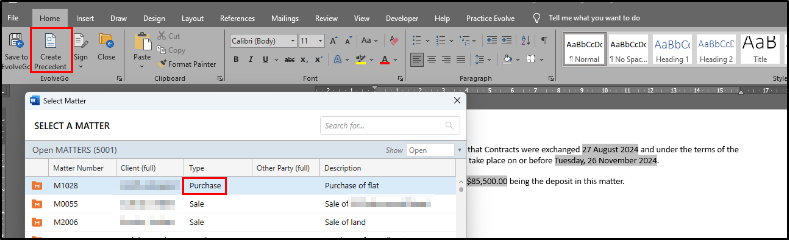
4. Ensure that all existing automation fields from other precedent-generation systems have
been removed from the new precedent. (Use the keyboard shortcut Alt + F9 to view the fields and remove them.)
5. Add any EvolveGo Automation Field, Ask or If/Then/Else required to the new precedent.
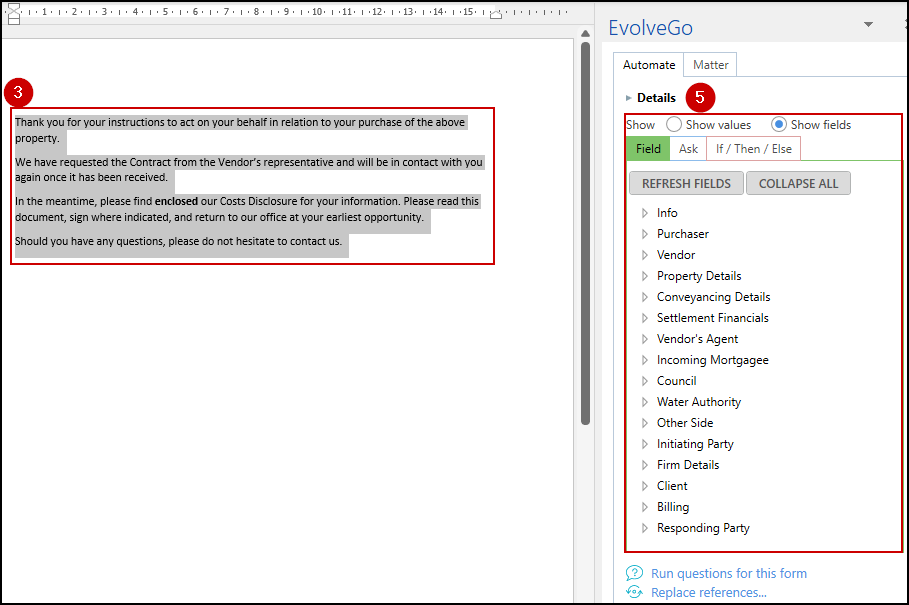
6. Click Save & Close from the EvolveGo toolbar
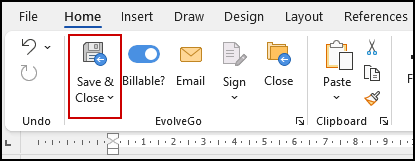
7. Try generating your Precedent by double-clicking on it from the Precedent Library.
1. To amend a precedent, right-click on it and select Modify.
2. Select the 'None' Container if the type of precedent you are adding does not require your letterhead.
3. Try to remember to use a 'Test' matter when creating precedents, and ensure that this matter has all available fields ticked for use via the matter settings/cog option (highlighted below).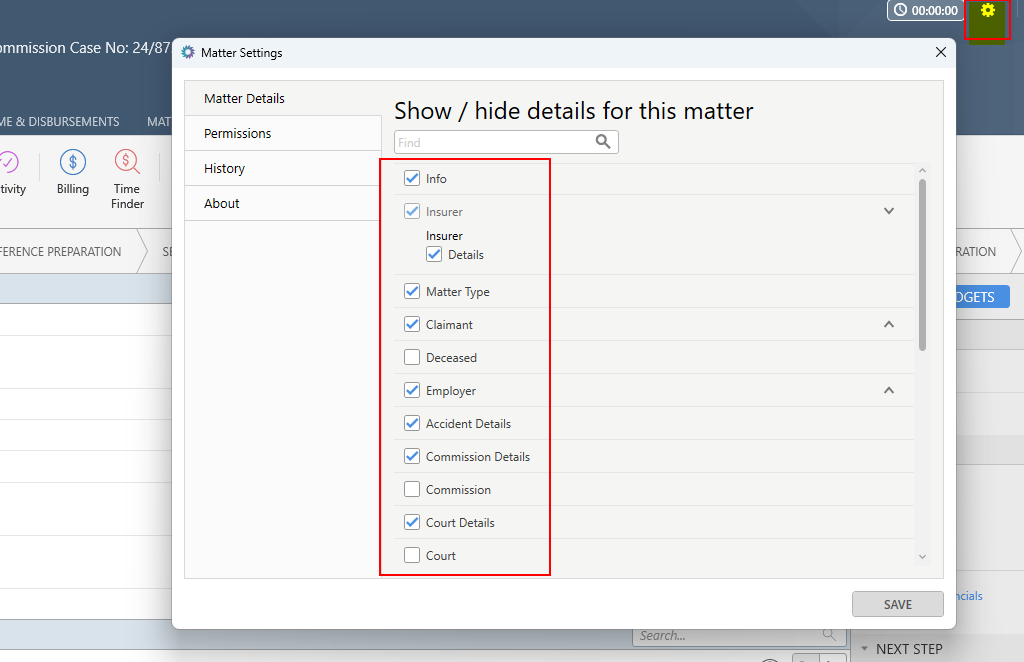
To change the Document Container, open the precedent in Modify mode and expand the 'Details' section.
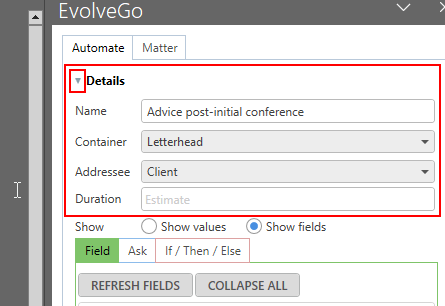
Was this article helpful?
That’s Great!
Thank you for your feedback
Sorry! We couldn't be helpful
Thank you for your feedback
Feedback sent
We appreciate your effort and will try to fix the article