Add an Ask Question
Overview
Precedents can be automated by adding an Ask field, whereby a question will prompt the user to answer to assist with completing the Precedent.
How to add an Ask
1. To add an Ask to a precedent, ensure that you have it open in precedent creation/modification mode. Right click and select Modify.
2. Ensure your "Show" button option is set to Show Fields.
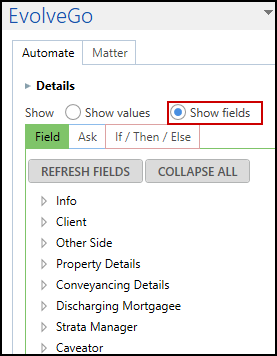
3. Click on the Ask tab.
4. Click Add option.
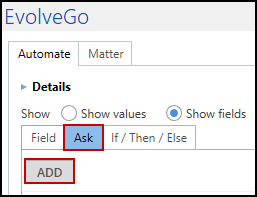
5. Give your Ask a Field Name, so that you can differentiate between the different Ask questions set up.
6. Create a Question for your Ask.
7. Select the Answer type.
8. If you have selected Choice, enter the Choices (enter one per line).
9. Click Create.
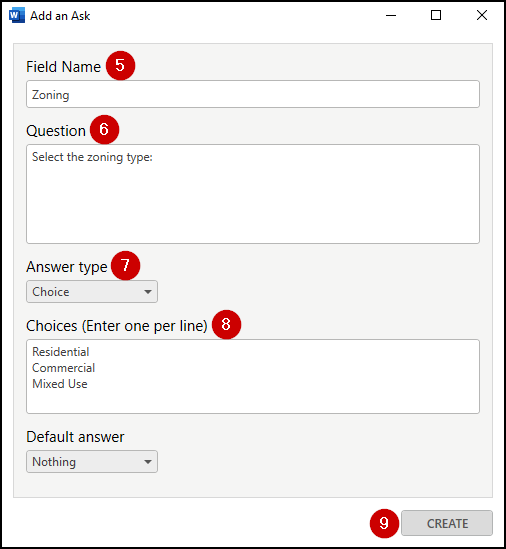
10. Place your cursor in the precedent where you would like to add the Ask.
11. Double-click the Ask to add it to the precedent. This will result in the answer from the Ask question being inserted into that location of the generated document.

12. Toggle the button to Show values.
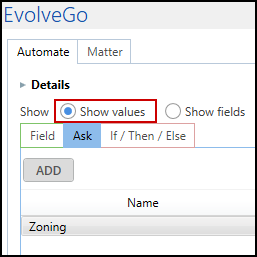
13. Test the Ask to ensure it populates the matter data correctly into your precedent.
14. Click 'Run questions for this form' at the bottom of EvolveGo Side Toolbar to test all variations of the Ask.
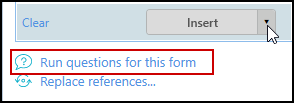
Was this article helpful?
That’s Great!
Thank you for your feedback
Sorry! We couldn't be helpful
Thank you for your feedback
Feedback sent
We appreciate your effort and will try to fix the article