Revert a Precedent to a Previous Version
Overview
Precedents can be reverted to a previous version. It's useful if you make mistakes or override important information and want to get the previously saved version back.
Reverting a Precedent
1. Access the Precedent Library and navigate to the precedent you need to revert.
2. Right-click on the precedent.
3. Select Version History.
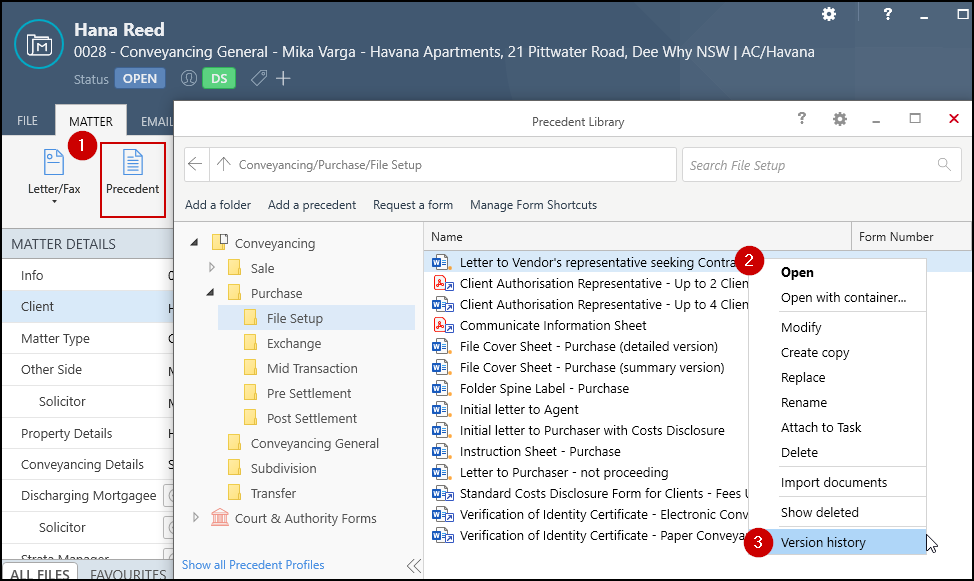
4. Right-click on the version you want to use instead.
5. Select to Set as current version.
6. Select OK.
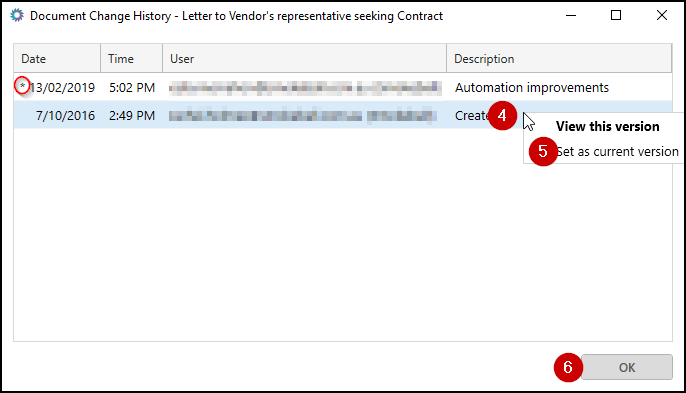
The Asterix indicates the current version of the document. When you open this precedent in future, it will open with the version that you have selected (displayed with an *).
You can select View this version if you are unsure of the contents of each version. There is no limit to how many times you can change the version of the precedent, if it isn't right, change it back.
Was this article helpful?
That’s Great!
Thank you for your feedback
Sorry! We couldn't be helpful
Thank you for your feedback
Feedback sent
We appreciate your effort and will try to fix the article