Disable access for users or re-activate former staff - EvolveGo
Overview
This guide covers how to revoke a staff members access to your EvolveGo. Also how to restore access to previously revoked staff.
Disable User Access
- Double click on the user's name in the Staff & Users section.
- In the Staff tab, tick the box next to Former Staff.
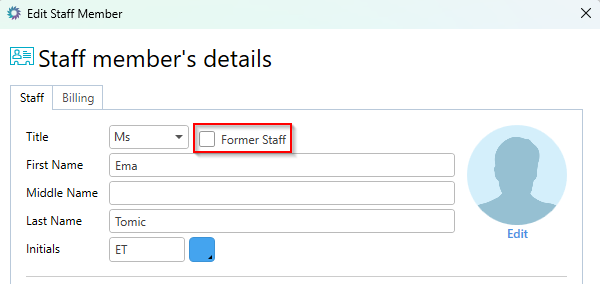
- A warning will appear to confirm setting the user as former staff. Select Continue.
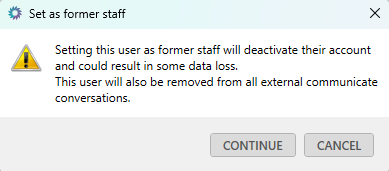
- Further down the Staff tab, you will also need to select the Disable Access button.
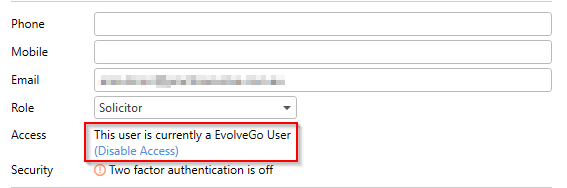
- A warning will appear to confirm removing the user's access to EvolveGo. Select Yes.
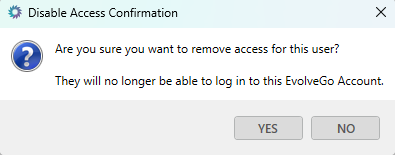
- Select Save to close the window.
It isn't recommended to reuse an email address of a former staff user however, if you do intend to reuse an email address, please contact the support team for assistance so you do not overwrite historical activities.Restore access for a former staff user
- In the Staff & Users section, right-click on any existing user and select Show Former Staff.
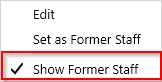
- Double click on the user’s name in the Staff & Users section.
- Untick the Former Staff box.
- Select Enable EvolveGo Access for this user.
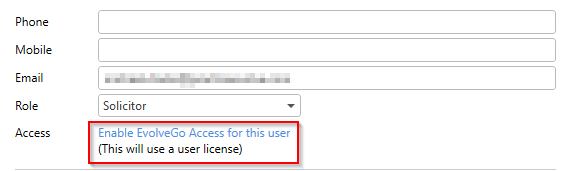
- A warning will appear to confirm you'd like to add a user/license to your account. Select Yes.
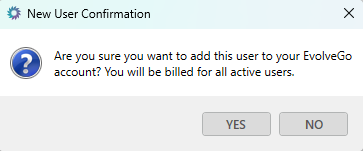
- Select Save. The user will receive an email from EvolveGo to set up their EvolveGo login again.
Was this article helpful?
That’s Great!
Thank you for your feedback
Sorry! We couldn't be helpful
Thank you for your feedback
Feedback sent
We appreciate your effort and will try to fix the article