Add a PDF Precedent
Overview
Precedents can be created in Word, PDF and Excel formats. Currently, only Word precedents can be automated, with the PDF and Excel documents needing to be pre-completed.
How to add an un-automated PDF precedent
The below steps will show you how to add an un-automated PDF precedent to your Precedent Library.
1. Open a Matter.
2. Select the Precedent button.
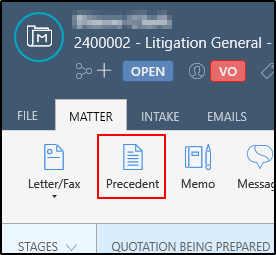
3. Navigate to the folder that you would like to add the Precedent to.
4. Click Add a precedent.
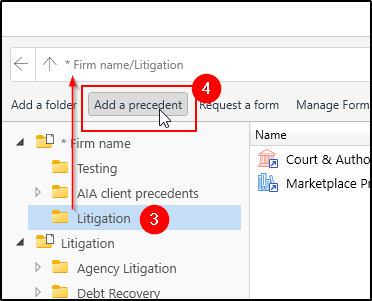
5. Select 'Browse for an existing document'.
6. Click Browse.

7. Locate the PDF document that you would like to add.
8. Click Open.
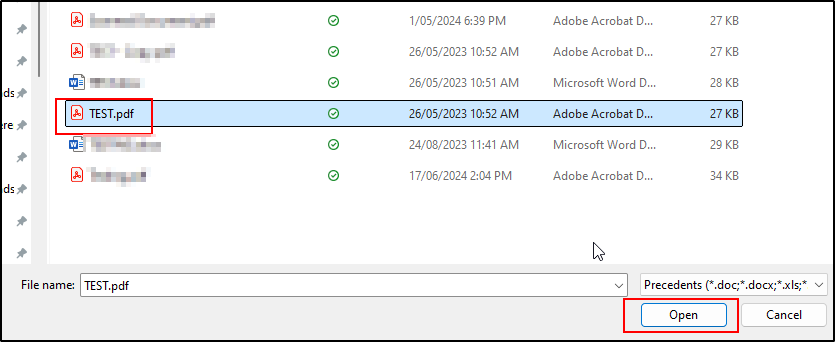
9. Untick Is Automated PDF document.
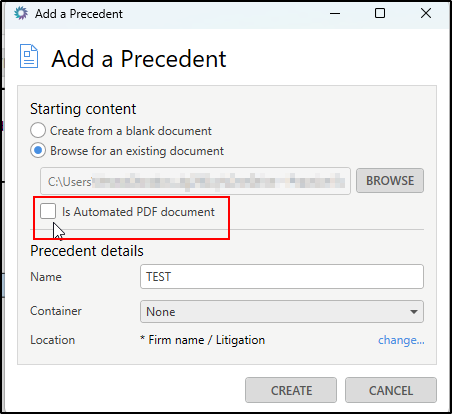
10. Add a name Name for the Precedent.
11. Click Create.
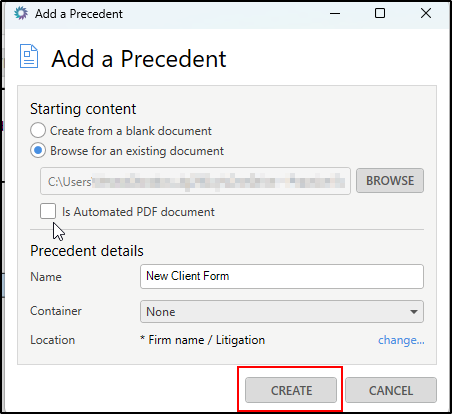
Was this article helpful?
That’s Great!
Thank you for your feedback
Sorry! We couldn't be helpful
Thank you for your feedback
Feedback sent
We appreciate your effort and will try to fix the article