Chrome Extension
Overview
The Smokeball (EvolveGo) Google Chrome extension allows you to save URL's, webpages and PDF's open in your browser directly into a matter from Google Chrome.
This feature is only available for use with Google Chrome and is not available for use with other internet browsers.
TABLE OF CONTENTS
Setup
The extension can be downloaded for free directly from the Google Chrome web store at this link by following the onscreen prompts.
Using the extension
Save a URL
This function allows you to save a URL link as a note on your matter in EvolveGo directly from your browser. To do so:
- Navigate to the relevant URL within your Google Chrome browser.
- Once the webpage has fully loaded, click on the Smokeball extension button located next to the address bar in your browser and then select 'Save the URL'.
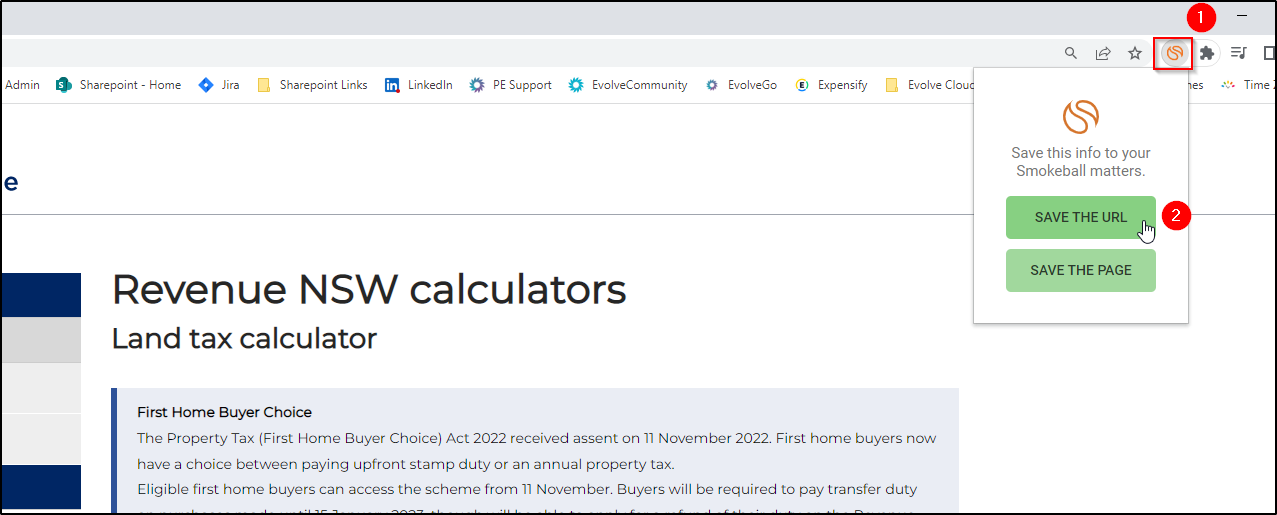
- In the 'Save to EvolveGo' screen, search for your matter or select a matter from the list of recently viewed matters. If you wish to give your note a meaningful title, this can be entered in the 'comment' box.
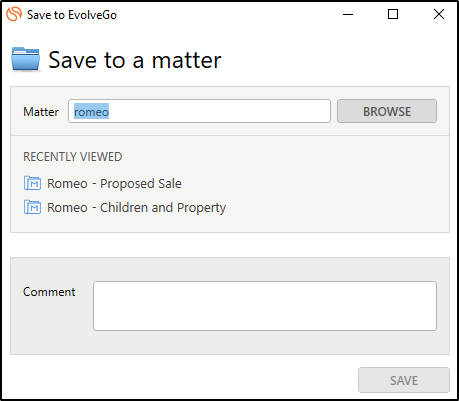
- Click the 'save' button to save the URL as a note to the matter.
The URL will be saved as a note on your nominated matter and is viewable within the 'notes' dropdown in the widgets bar on the right hand side of the matter card. The note contains the URL, a heading (where one was entered in the 'comment' box at the time of saving the URL), the initials of the user that saved the URL and the date and time that it was saved.
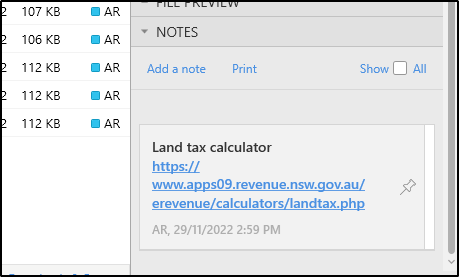
Save a Webpage
This function allows you to save a webpage as a direct link / file within the documents listing on your matter in EvolveGo directly from your browser. To do so:
- Navigate to the relevant webpage within your Google Chrome browser.
- Once the webpage has fully loaded, click on the Smokeball extension button located next to the address bar in your browser and then select 'Save the page'.
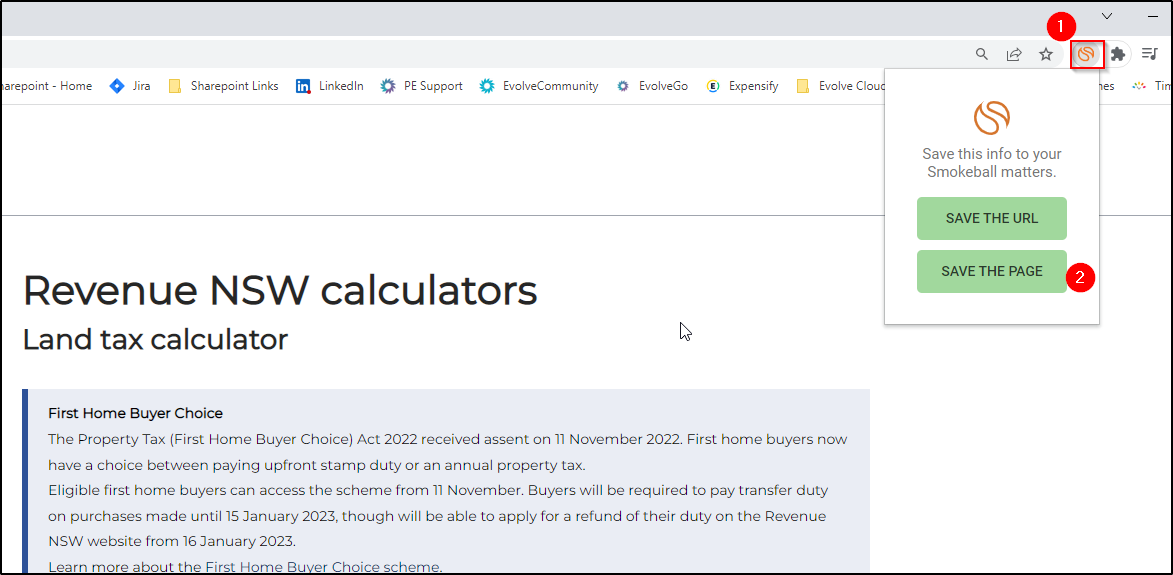
- You will be prompted to 'save' the file to a location on your computer. Select your desired location and click the 'Save' button. Note: the file is only temporarily stored on your computer and will be imported into EvolveGo in the next step. As such, it is not important to note / remember the chosen location as the file will not be retained once the saving process is completed.
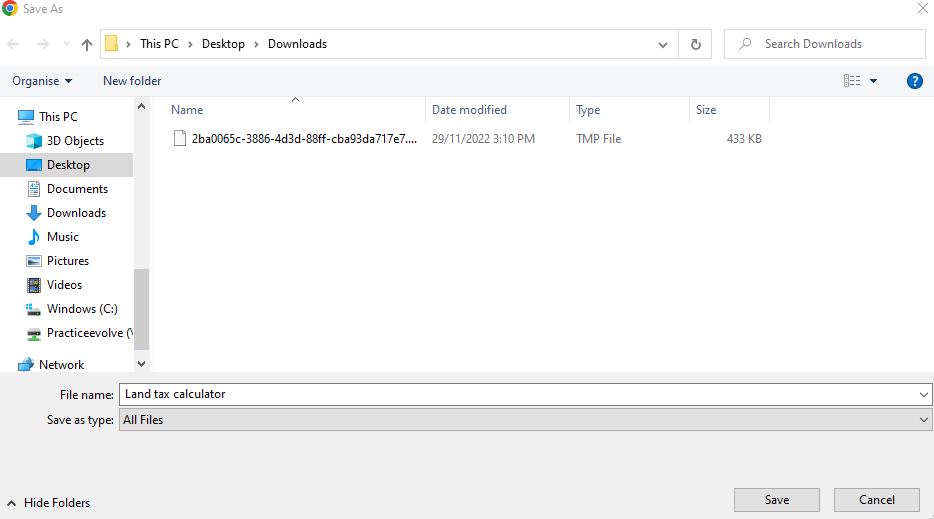
- In the 'Save to EvolveGo' screen, search for your matter or select a matter from the list of recently viewed matters. The bottom part of the screen displays the folder within the matter that the file will be saved to. If you wish the file to be saved to a different folder, click on the 'change' button as displayed and select your desired folder. Note: selecting the 'save locally' option will allow you to save the file to a chosen location on your computer instead of saving it to a matter.
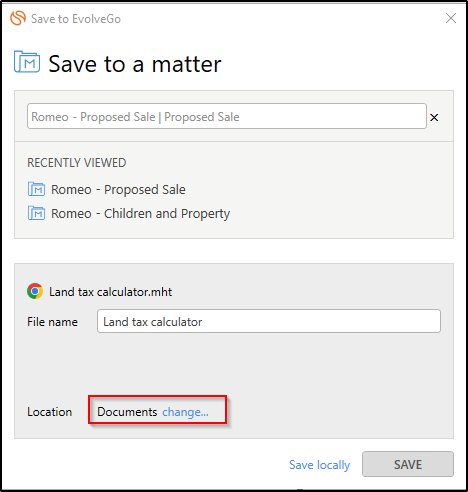
- Click the 'Save' button to save the file to your chosen folder and matter.
The webpage will now be saved as a file within the nominated folder in your matter. Opening this file will launch your browser and load the webpage.
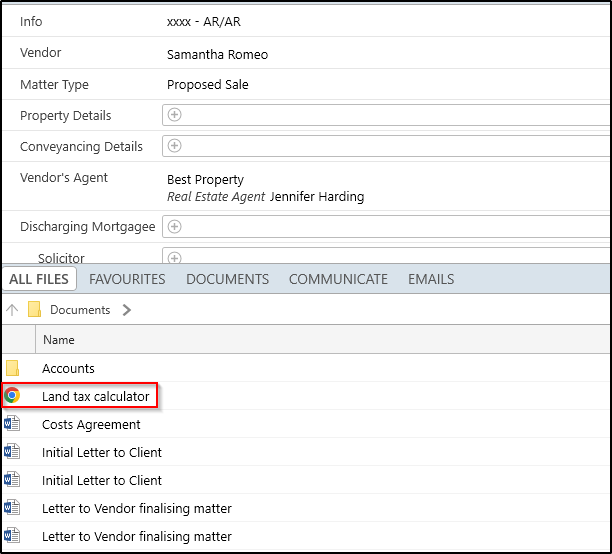
Save a PDF document
This function allows you to save PDF documents that are open in your Google Chrome browser as a PDF file in your matter in EvolveGo directly from your browser. Note: PDF documents must be open in 'view' mode within the browser in order to use this function. This function cannot be used to save PDF's that have been downloaded directly onto your computer into EvolveGo. To use this function:
- Ensure that the PDF you wish to save into your matter in EvolveGo is open within your Google Chrome browser.
- Click on the Smokeball extension button located next to the address bar in your browser and then select 'Save the page'.
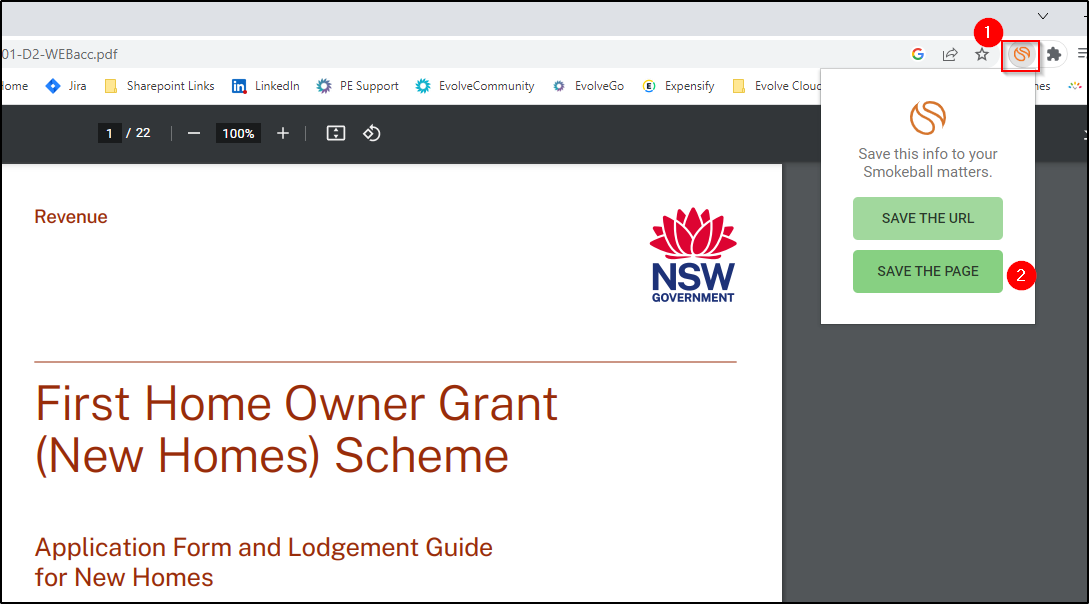
- You will be prompted to 'save' the file to a location on your computer. Select your desired location and click the 'Save' button. Note: the file is only temporarily stored on your computer and will be imported into EvolveGo in the next step. As such, it is not important to note / remember the chosen location as the file will not be retained once the saving process is completed.
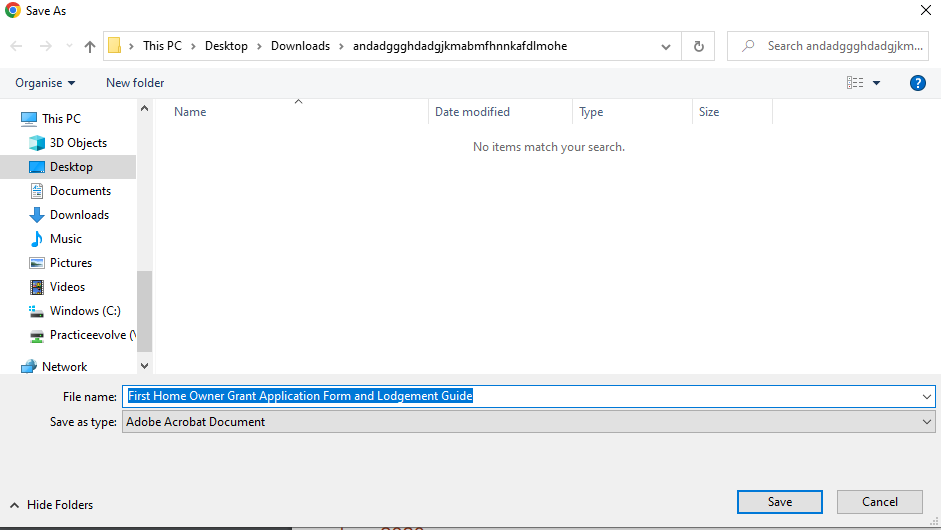
- In the 'Save to EvolveGo' screen, search for your matter or select a matter from the list of recently viewed matters. The bottom part of the screen displays the folder within the matter that the file will be saved to. If you wish the file to be saved to a different folder, click on the 'change' button as displayed and select your desired folder. Note: selecting the 'save locally' option will allow you to save the file to a chosen location on your computer instead of saving it to a matter.
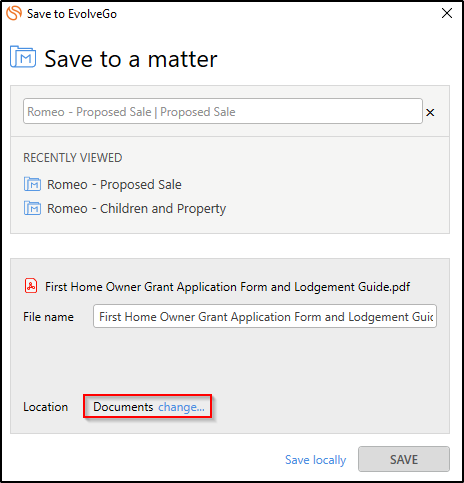
- Click the 'Save' button to save the file to your chosen folder and matter.
The PDF file will now be saved within your nominated folder and matter in EvolveGo.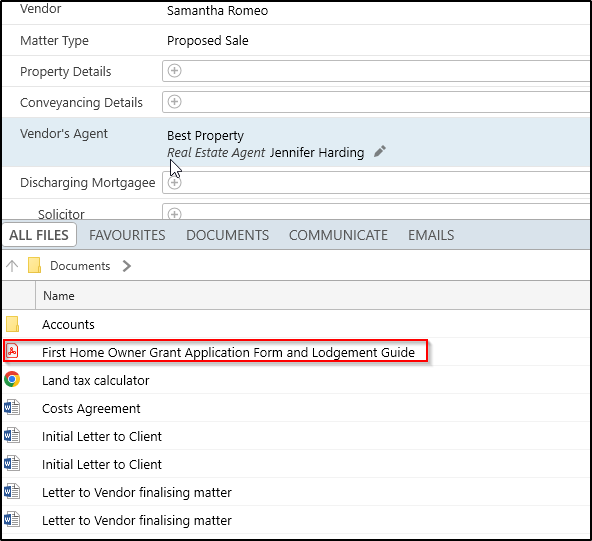
Troubleshooting: Chrome extension is not connecting to EvolveGo
If your extension is not saving webpages into your matters in EvolveGo and is instead saving directly to your computer, the below steps may assist in resolving the issue.
Note: These steps involve editing your PC's registry entries. If you're unsure of how to do this or uncomfortable doing so, please contact your firm IT staff for assistance.
- Open the Registry Editor on your PC.
- Navigate to the folder location HKEY_CURRENT_USER\SOFTWARE\Google\Chrome\NativeMessagingHosts
- Right-Click the NativeMessagingHosts folder.
- Go to New and select Key.
- Name the new key com.google.chrome.smokeball
- Click into the key and double-click the (Default) item.
- Copy and paste the path C:\Program Files\Smokeball\binaries\appmanifest.json to the Value data field.
- Click OK.
Was this article helpful?
That’s Great!
Thank you for your feedback
Sorry! We couldn't be helpful
Thank you for your feedback
Feedback sent
We appreciate your effort and will try to fix the article