Authorising your Zoom Integration
Overview
This guide will take you through the steps to authorise the Zoom integration and the various settings available.
TABLE OF CONTENTS
- Prerequisites
- Authorising Zoom in EvolveGo
- Meeting Minimum Duration & Call Log Minimum Duration
- Mapped Users
Prerequisites
- You must have a Zoom account set up prior to commencing this process. Further information for creating Zoom accounts can be found here: Zoom: Plans & Pricing.
- Minimum of one admin/owner account is needed to authorise the integration.
- Staff within the organisation must be linked to the admin account in order to appear in the mapped users.
- For information on Zoom accounts, view their article: Zoom: Account Types.
- For information on Managing users, view their article: Zoom: Managing Users.
Authorising Zoom
1. Open the Settings/cog.
2. Select the Integrations tab.
3. Select Zoom.
4. Select Authorise.
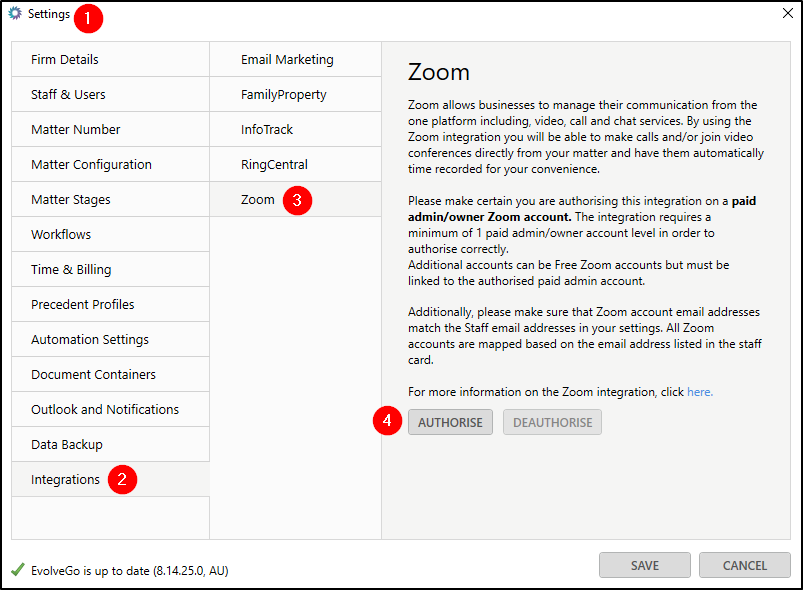
5. Sign in to Zoom using your account admin/owner credentials.
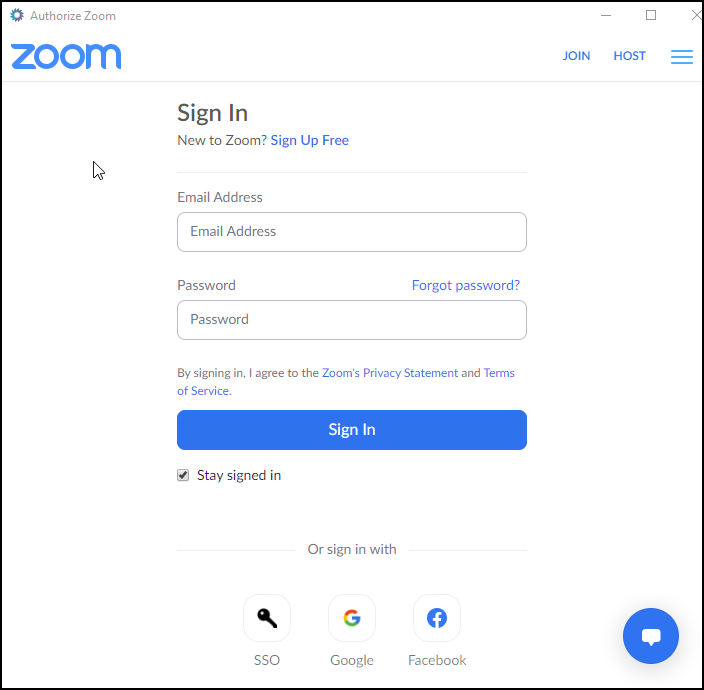
6. You will be presented with a confirmation message once completed.
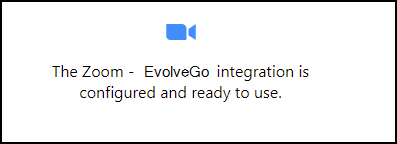
Meeting Minimum Duration & Call Log Minimum Duration
This is a setting used to control your Activity Tracking.
If a meeting or call does not reach the minimum duration set, no activity will be recorded.
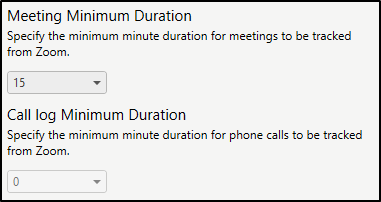
Mapped Users
Users are mapped from your Zoom account and matched up with the related user. This feature is to allow the system to know your Personal Meeting ID when you join a meeting in Zoom.
You will see your user names appear in the left column and their Zoom Personal Meeting ID in the right column.
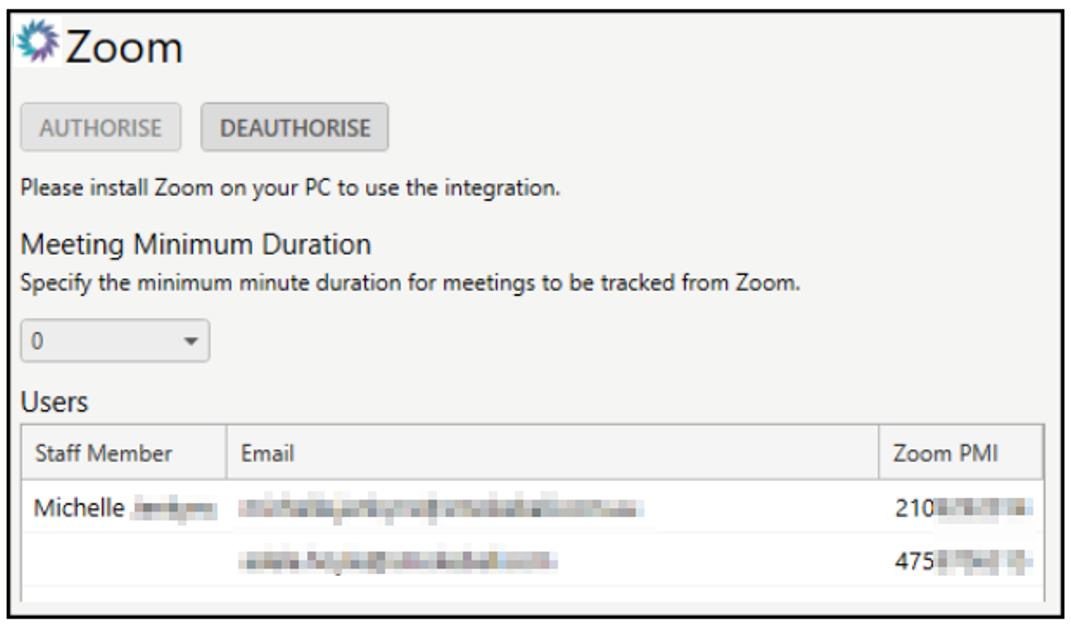
Deuthorising Zoom
1. Remove the EvolveGo app from Zoom.
2. Open Settings on the main screen, navigate to Integrations and select Zoom.
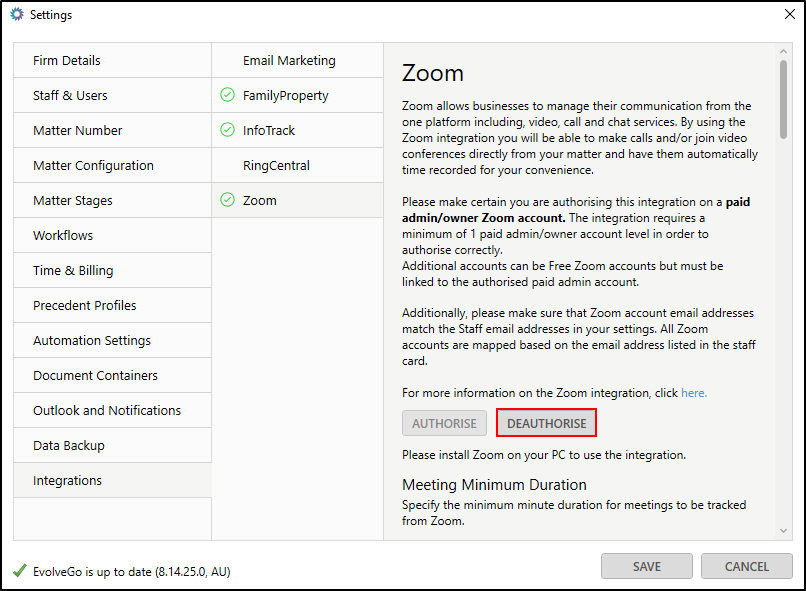
3. Click Deauthorise.
4. If Deauthorise doesn't work, click and hold the Ctrl button and then Deauthorise.
Notes:
- Users are mapped based on the email address listed in their staff card.
- Only users with an active, paid licence/s will be mapped to Zoom (please see "Staff & Users" for more information on managing your accounts).
- Mapping will automatically update as users are added to either EvolveGo or Zoom.
- Using the integration with events provides more information how to utilise the integration.
Was this article helpful?
That’s Great!
Thank you for your feedback
Sorry! We couldn't be helpful
Thank you for your feedback
Feedback sent
We appreciate your effort and will try to fix the article